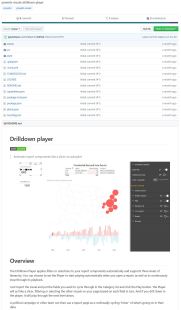“Azure SQL Data Sync allows users to synchronize data between Azure SQL Databases and SQL Server databases in one-direction or bi-direction. This feature was first introduced in 2012. By that time, people didn’t host a lot of large databases in Azure. Some size limitations were applied when we built the data sync service, including up to 30 databases (five on-premises SQL Server databases) in a single sync group, and up to 500 tables in any database in a sync group.
Today, there are more than two million Azure SQL Databases and the maximum database size is 4TB. But those limitations of data sync are still there. It is mainly because that syncing data is a size of data operation. Without an architectural change, we can’t ensure the service can sustain the heavy load when syncing in a large scale. We are working on some improvements in this area. Some of these limitations will be raised or removed in the future. In this article, we are going to show you how to use data sync to sync data between large number of databases and tables, including some best practices and how to temporarily work around database and table limitations”…
Read more at https://azure.microsoft.com/en-gb/blog/sync-sql-data-in-large-scale-using-azure-sql-data-sync/